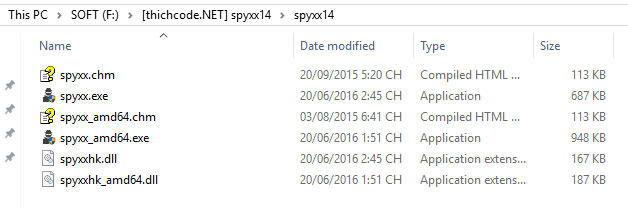Download Spy++ [Version:14.00.25420]
📅 — 👀 6007 — 👦- Display a graphical tree of relationships among system objects. These include processes, threads, and windows.
- Search for specified windows, threads, processes, or messages.
- View the properties of selected windows, threads, processes, or messages.
- Select a window, thread, process, or message directly in the view.
- Use the Finder Tool to select a window by mouse pointer positioning.
- Set message options by using complex message log selection parameters.
Spy++ has a toolbar and hyperlinks to help you work faster. It also provides a Refresh command to update the active view, a Window Finder Tool to make spying easier, and a Font dialog box to customize view windows. Additionally, Spy++ lets you save and restore user preferences.
In various Spy++ windows, you can right-click to display a shortcut menu of frequently used commands. Which commands are displayed depends on where the pointer is. For example, if you right-click an entry in the Window view and the selected window is visible, then clicking Highlight on the shortcut menu causes the border of the selected window to flash so that it can be located more easily.
Note |
|---|
There are two other utilities that resemble Spy++: PView, which shows details about processes and threads, and DDESPY.EXE, which lets you monitor Dynamic Data Exchange (DDE) messages. |
64-Bit Operating Systems
There are two versions of Spy++. The first version, named Spy++ (spyxx.exe), is designed to display messages sent to a window that is running in a 32-bit process. For example, Visual Studio runs in a 32-bit process. Therefore, you can use Spy++ to display messages sent to Solution Explorer. Because the default configuration for most builds in Visual Studio is to run in a 32-bit process, this first version of Spy++ is the one that is available on the Tools menu in Visual Studio.
The second version, named Spy++ (64-bit) (spyxx_amd64.exe), is designed to display messages sent to a window that is running in a 64-bit process. For example, on a 64-bit operating system, Notepad runs in a 64-bit process. Therefore, you can use Spy++ (64-bit) to display messages sent to Notepad. Spy++ (64-bit) is typically located in
..Visual Studio installation folderCommon7Toolsspyxx_amd64.exe.
You can run either version of Spy++ directly from the command line.
Note |
|---|
Although the Spy++ (64-bit) file name contains "amd", it runs on any x64 Windows operating system. |
Learning tutorial : https://msdn.microsoft.com/en-us/library/dd460760.aspx
If you not installed Visual Studio, you can download only Spy++ here.
📁 Download, Tools - Soft